We're Here To Help
Our support page provides all the latest FAQs and downloads for our products as well as information on how to contact Verbatim Technical Support. Find the answers you need for the Verbatim products you love.

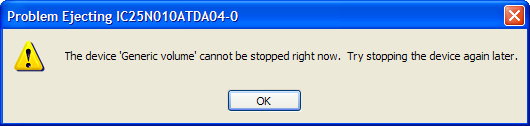
There are multiple causes for receiving this message, but they all relate in some manner to the fact that the Windows Operating System believes that the drive is still in use, or is flagged for use by one or more programs running in the background.
It is sometimes difficult to track down the root cause of the message on any given PC.
The root cause is one of two possibilities:
1. Drive is still busy writing data, either because a Windows Explorer window is still open for the drive, a large volume data is still being transferred, or because the optional write cache is enabled and still in use.
2. A background task has flagged a file on the drive for use, a condition known has having an open file handle.
The key to preventing the error message is first to understand which of the above conditions is occurring on your specific system, and then to take an appropriate action accordingly. If the cause is number (1) above, then truly all you need to do is close any open Windows Explorer windows to the drive and wait a moment to try again, as the error message suggests. Alternatively, you can reduce the chance of an occurrence in the first place by disabling the write cache for the device. Follow these instructions to disable the write cache:
1. Right-click My Computer, and then click Properties.
2. Click the Hardware tab.
3. Click Device Manager.
4. Click the plus sign (+) next to the Disk Drives branch to expand it.
5. Right-click the drive for which you want to disable disk write caching, and then click Properties.
6. Click the Policies.
7. Uncheck Enable Write Caching
8. Click Optimize for quick removal to disable write caching on the storage device.
Cause (2) above is more difficult to identify and the remedies are more difficult to apply. One such remedy in Microsoft’s Technical Support Knowledgebase [MS_Knowledgebase] describes how to use a free tool that can show you which program is leaving open handles on your attached drive, and then how to close those open handles.
Other potential remedies are listed below.
1. Shut Down Windows and then reboot, or Log Off of your account, and then log back on.
2. Use a freeware tool to force the closing of all open handles as recommended here [Unlock].
![]()
Copyright © 2008 Verbatim Americas, LLC. All Rights Reserved.
Please visit our Contact Us page to find Technical Support for your country.

Data loss can be frustating - that's why Verbatim has partnered with Secure Data, the Standard in Data Recovery, for all of your data recovery service needs. Secure Data Recovery has decades of experience in recovering data from failed devices and has an industry-high 96% documented success rate.
Click here to get started recovering data from your SSDs, hard drives, USB drives, blank media, and SD/microSD cards.