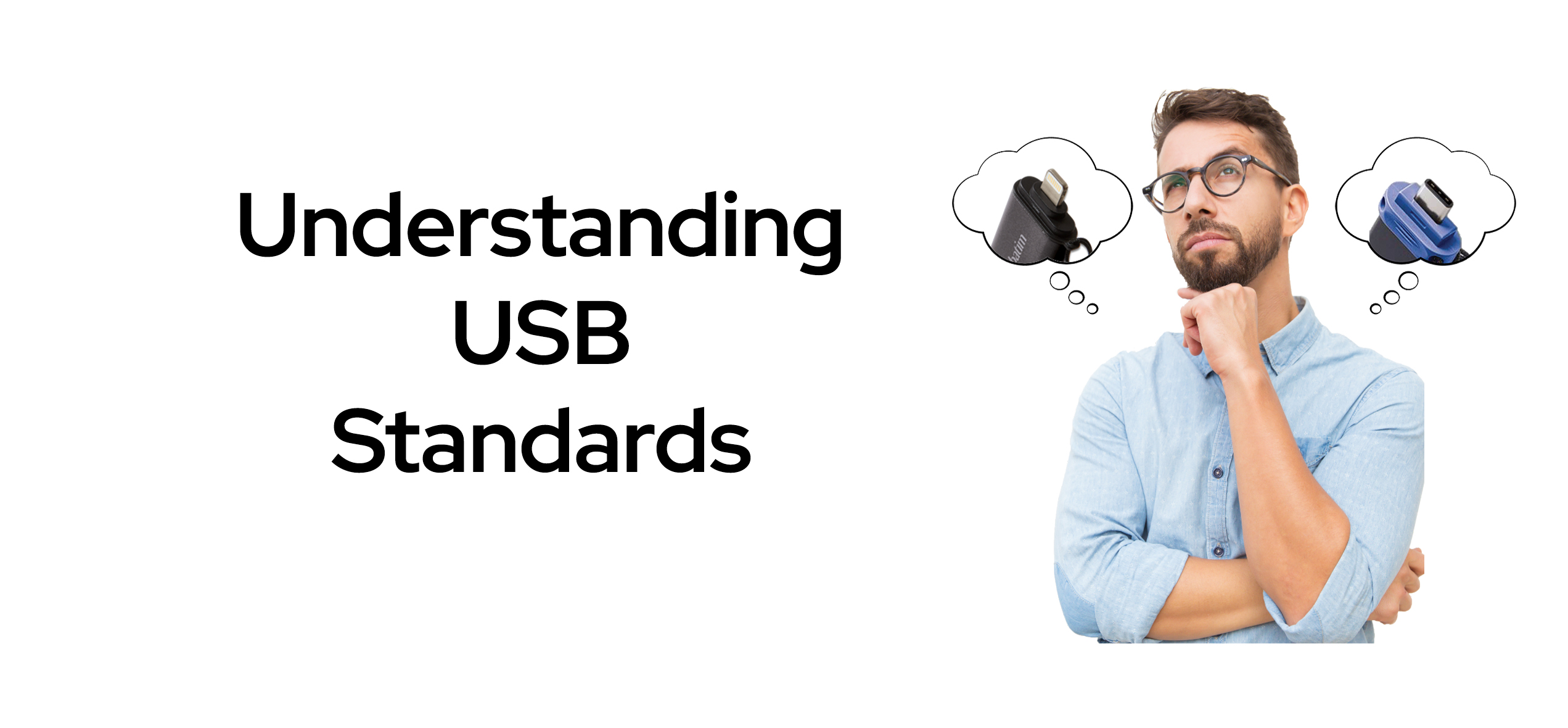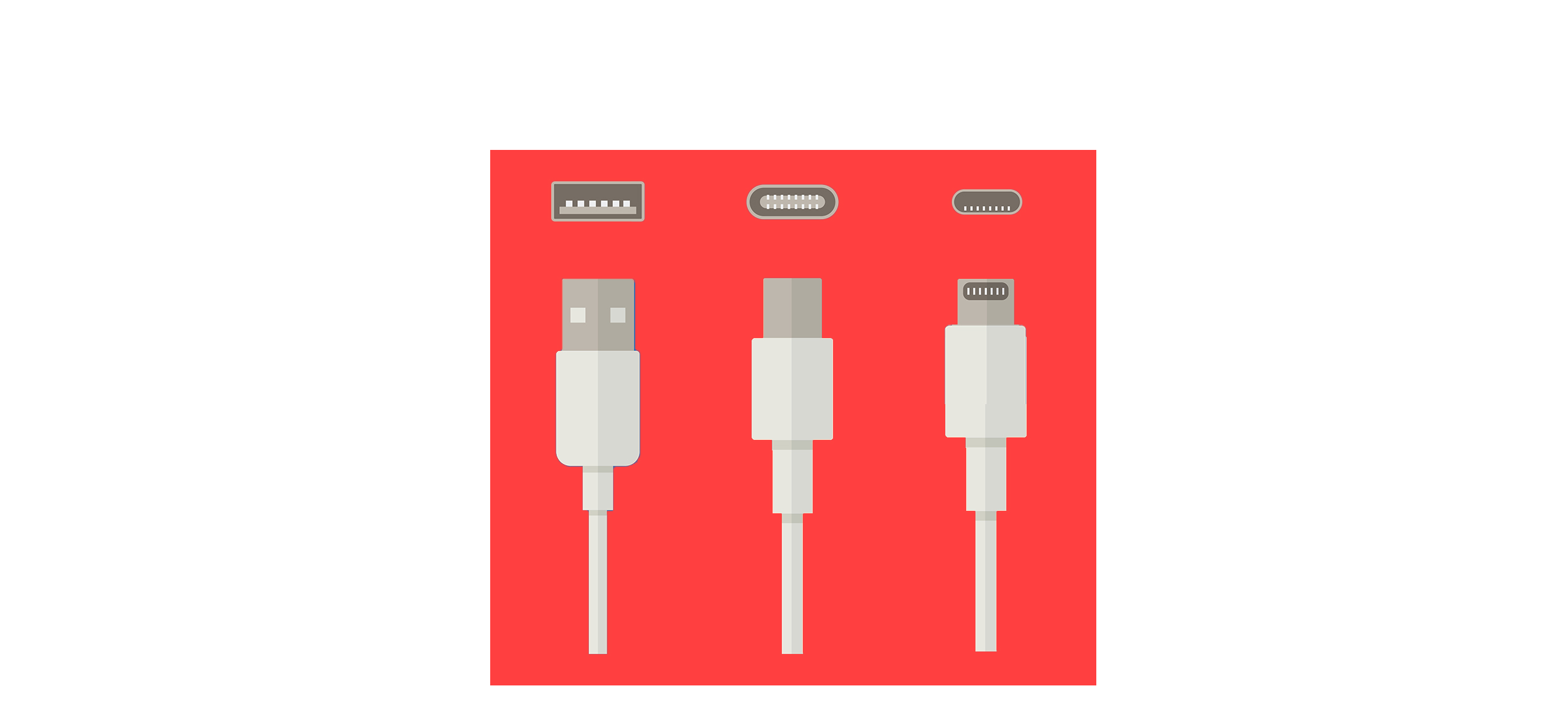Technology is always changing. This can sometimes lead to confusion about what a term actually means.
In this article, we’ll answer some of the frequently asked questions about USB standards and types so that you can find the product that best suits your needs.